A leave code is used by employees to submit a leave request. The request is then sent to the employee’s approval manager, who can review it before accepting or declining. An employee must have an approval manager before they can submit leave requests.
Review The Organization Page and Adding/Editing an Employee articles for additional leave set up.
Manage Leave Requests
Add a New Leave
- Click '+ ADD NEW LEAVE' button to create a new leave request.
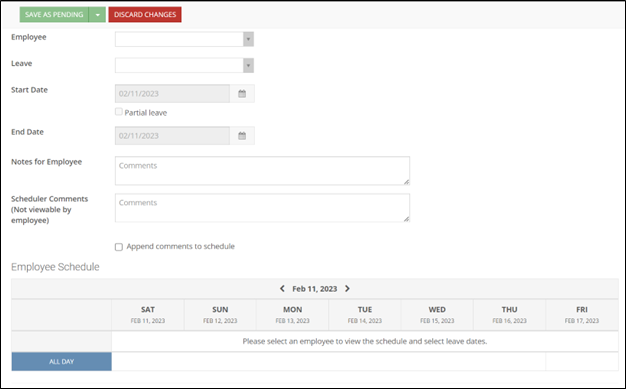
- Select an Employee.
- Choose the correct Leave code.
- Enter the leave Start Date and End Date.
- Enable the Partial leave checkbox if the leave will not be a full workday.
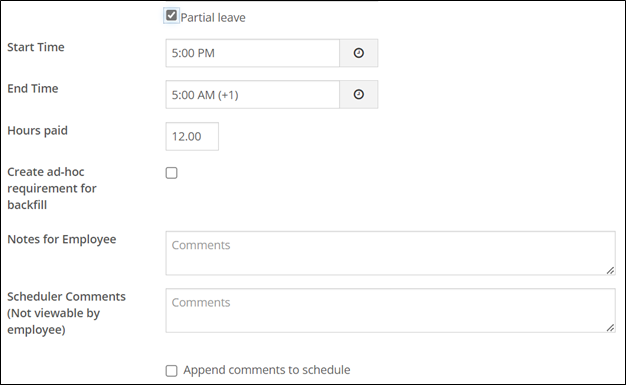
- For a Partial Leave, enter the Start Time and End Time.
- Add any Notes for Employee or Scheduler Comments (Not viewable by employee)
- Select Save as Pending.
The available action buttons you see at the top will vary depending on the leave request status.
|
Available Actions |
Description |
|
Cancel - |
Click Cancel if you previously accepted a leave and now wish to cancel it. The status of the leave will show as 'Cancelled'. |
|
Revoke - |
Click Revoke if you previously accepted a leave and now wish to reject a request. The status of the leave will show as 'Revoked'. |
|
Edit - |
Click Edit to edit the details of a leave request or to make a comment. |
|
Save - |
Click Save to save any changes made. |
|
Accept - |
Click Accept to approve a pending leave request. The status of the leave will show as 'Accepted'. |
|
Decline - |
Click Decline to decline a pending leave request. The status of the leave will show as 'Declined' |
|
Reset to Pending - |
Click Reset to Pending to move the status of the leave from Accepted to Pending. |
Accepting/Declining a Leave Request - Messaging System
When an employee you manage submits a leave request, it will appear in your Messages inbox in SchedulePro as a new message.
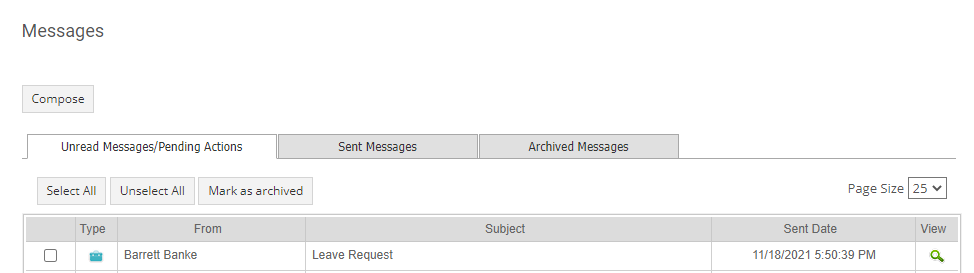 |
- Click on the magnifying-glass icon under the View column.
- The pending leave request details display, and you can select Accept, Decline, or Decide Later. You cannot edit the proposed leave or add any comments on it, this will need to be done from the Leave Management Page instead.
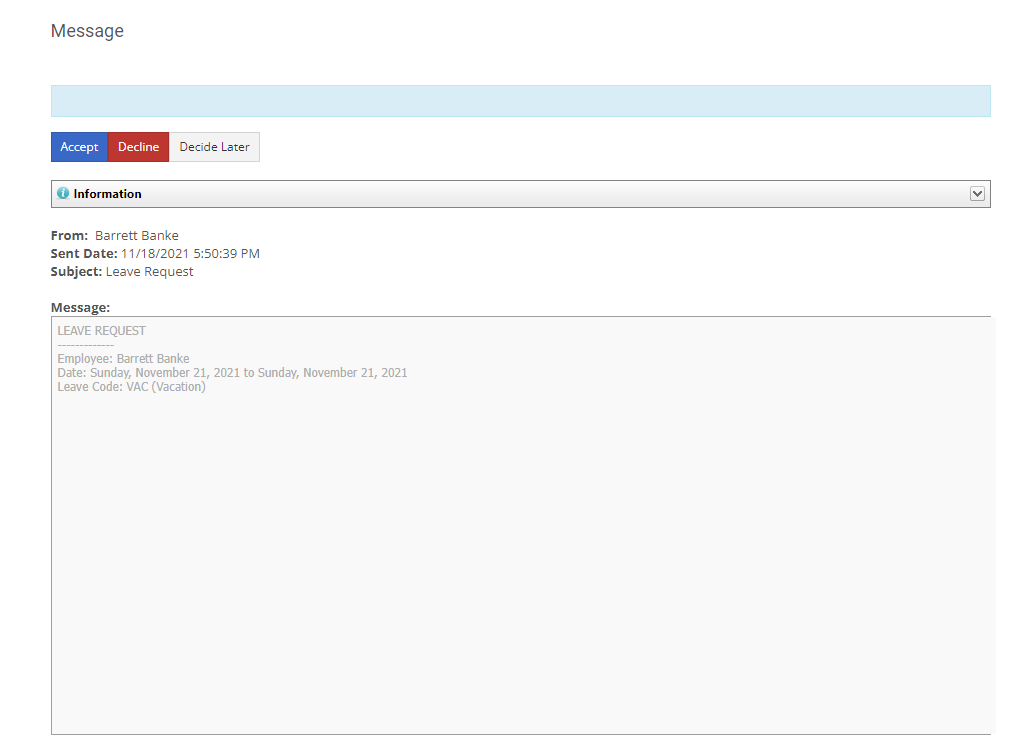
Accepting/Declining a Leave Request - Leave Request Management
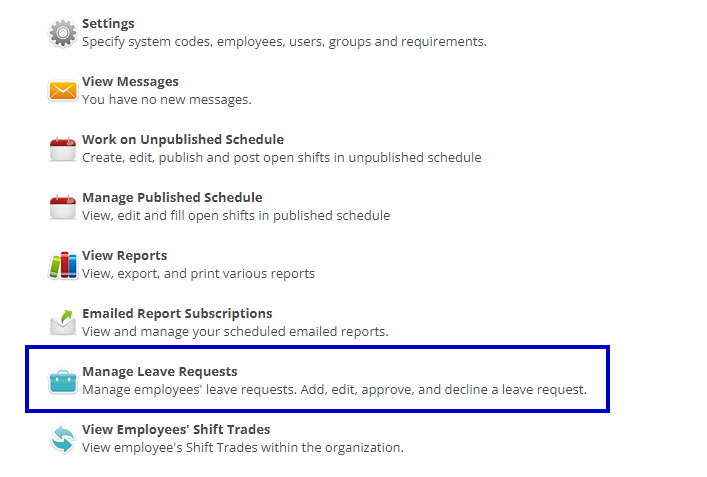
- To view all pending leave requests, filter your results to the Pending status.
- Click on the pending leave request in question. The leave details will display on the right, then click Accept.
- If there are any Warnings or Rule Violations, a box will appear at the top. Click on the Warning or Violation to see the details, and optionally toggle 'Ignore work rule results' (from OFF to ON) to override the failures and be able to save the leave.
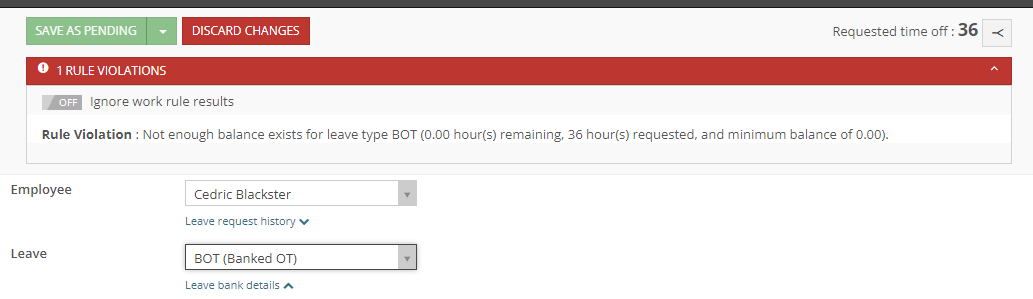
- Select one of the action buttons to notify the employee of the decision. Comments and all the other information are saved in the leave request record.
- Employees will be notified based on their notification settings and your organization's communication settings.