Leave Bank Fiscal Year
- If the Leave Bank feature is enabled, navigate from Home > Leave Bank.
- If this is your first time using the Leave Bank, you must create a fiscal year. Once the fiscal year is created, it cannot be deleted or changed.
- Select the Fiscal year start date.
- Select the Fiscal year end date.
- Click Add and then OK.
Bankable Leave Codes
- Navigate from Home > Settings > Codes > Leave Codes.
- Click the New button.
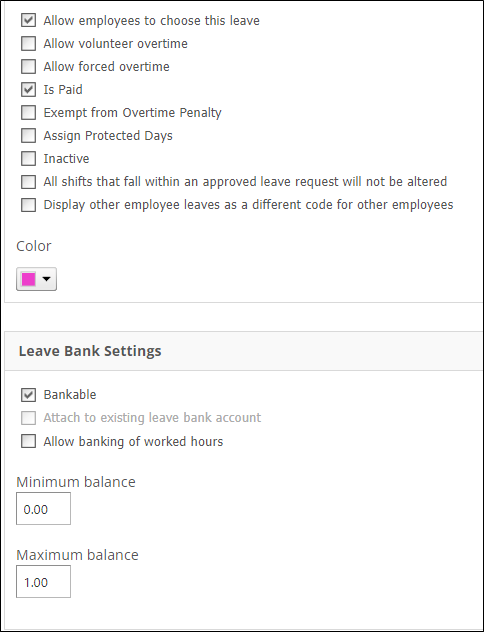
- Is Paid: This must be enabled for the hours to be deducted from the bank balance.
- Bankable: Mark a leave code as Bankable to track and keep a running balance that accounts for leaves taken during the fiscal year.
-
Minimum Balance: Prevent employees from requesting a Leave that will result in banked hours below this value. Entering a negative value allows overdraft situations.
- Setting the Minimum Balance to zero (if your organization has enabled the Work Rule: InsufficientHoursInLeaveBank) will trigger a Rule Violation, preventing the employee from creating the Leave Request if they have exhausted their Base Yearly Allowance in the Leave Bank.
- Maximum Balance: Places a limit on accrued time when Allow banking of worked hours is allowed.
-
Allow banking of worked hours: is the functionality that allows overtime to be saved as bankable time rather than being paid out to an Employee.
- You will need to contact our Support Team to enable this feature.
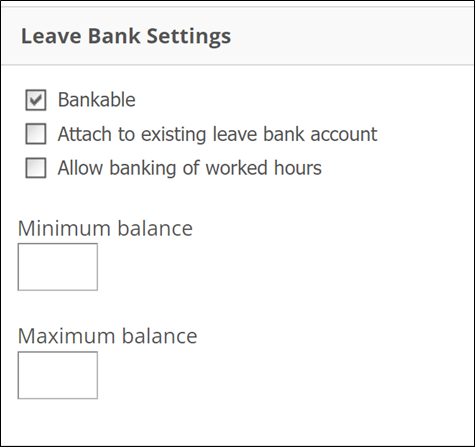 |
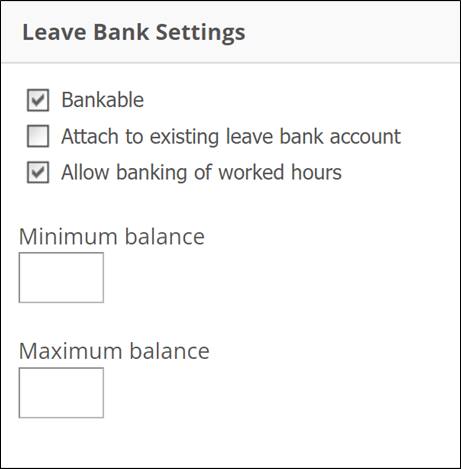 |
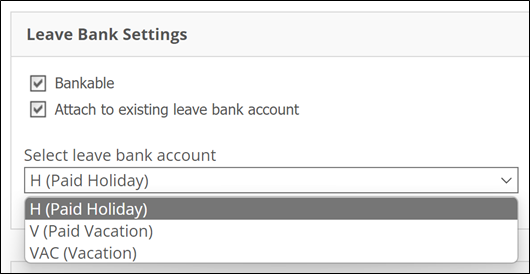 |
Setting Initial Balances and Carry Over Amounts
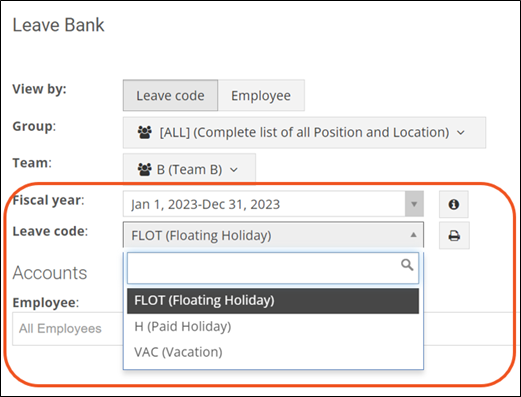
- You can view by Leave code or Employee, and sort by Group or Team.
- The Fiscal year will default to your current fiscal year.
- Only Leave codes that have been set as Bankable will appear in the drop-down list.
- For each employee, input a Base yearly allowance value in hours and save your changes. You can edit these if needed, and the values will be copied over from year to year.

- Set the Maximum fiscal carry over hours (to be carried over from the previous year) and save your changes. You can edit these if needed later on.
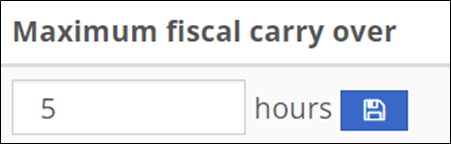
- You can check all the transactions for that employee by clicking the View Transactions button.
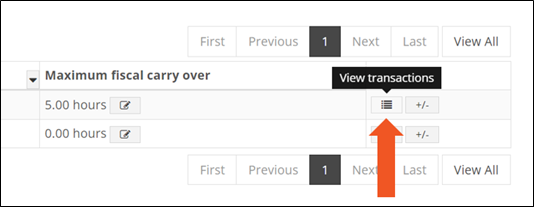
Leave Bank Adjustments
- Select the Leave code or the Employee.
- Click the +/- Adjustment icon on the far right.
- Select the Adjustment effective date.
- Enter the number of Hours.
- A negative entry, such as -5, will reduce the Hours remaining, for example.
- Click Add adjustment.
- From the Employee view, the Hours remaining are updated for the selected Leave Code.