SchedulePro has the ability to send one-way customized messages to any or all employees who are part of your schedule, from inside the application.
To have this option available, you will need to log in with one of the user roles listed below:
- System Administrator
- Scheduler
- Human Resource
- Schedule Manager
This messaging tool can be useful not only to announce company updates or emergency alerts but also to promote shift openings or to remind people to sign up for volunteer overtime.
- Configured users can choose View Messages and will see a Compose button at the top of the page.
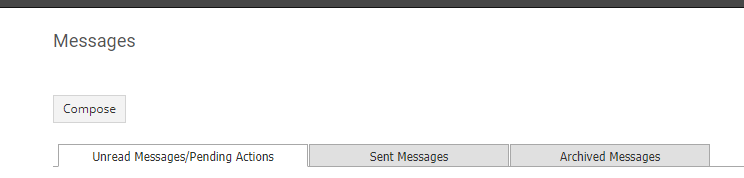
- Click the Compose button to open the 'Compose Message' window.
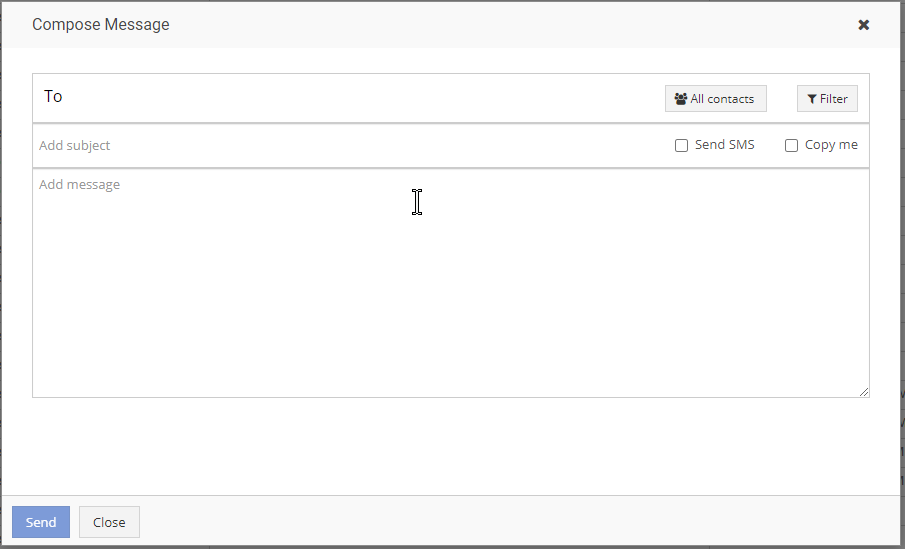
- Click on the To section of the message for a drop-down list of all active employees, then click on the employee name(s) you want to include in your message. You can also add employees by typing in their name.
- If you want to include All Employees in the message, click on the All Contacts button.
Once you do that, the button will change to Remove all.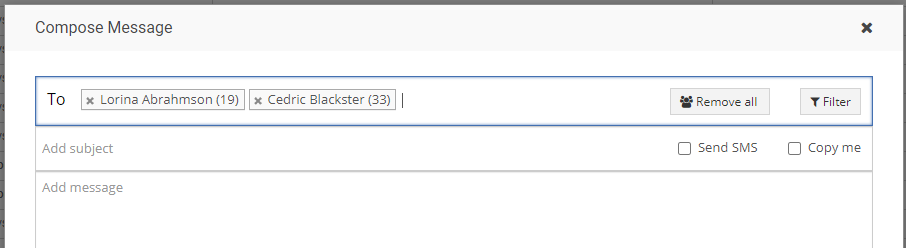
- The Filter button can be used to identify specific managers, teams, groups, primary positions, primary locations, or types. Check the box next to individual names or use the Select All link, then click Save.
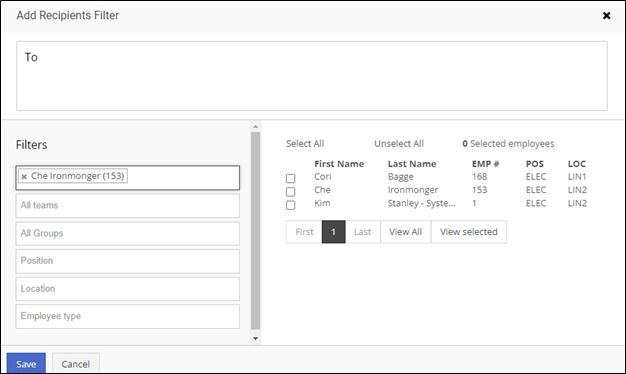
- If you want to include All Employees in the message, click on the All Contacts button.
- On the right side of the Subject line, select the Copy me checkbox to have a copy of the message sent to you.
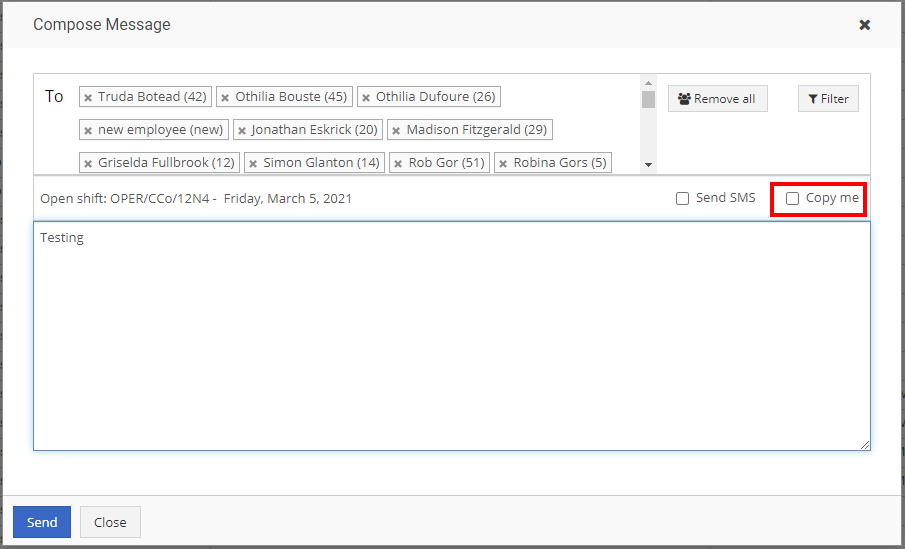
- If you have SMS enabled, use the Send SMS button to text the message to recipients based on their Notification Preferences.
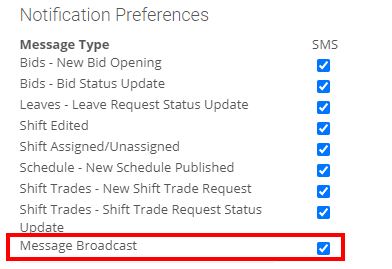
If you don't see the Send SMS button, it is likely because your organization has not subscribed to our SMS add-on service.
If you would like to purchase this service, please contact your Shiftboard Account Manager or our Support Desk.