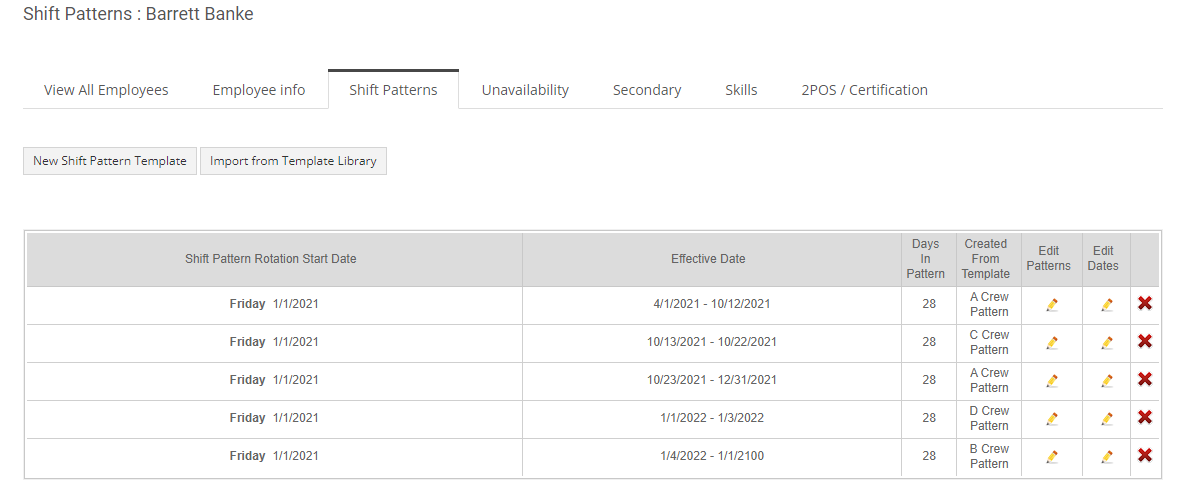Exporting Employee Shift Patterns
- Go to Home > Settings > Bulk Data Export and choose the Employees Shift Pattern From Library template.


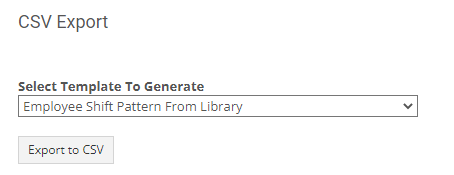
- Click on the Export to CSV button, then Open the file.
- The file will contain a list of all the employee shift pattern assignments from templates.
If an employee doesn't have a shift pattern assigned, the employee will not be listed in the file.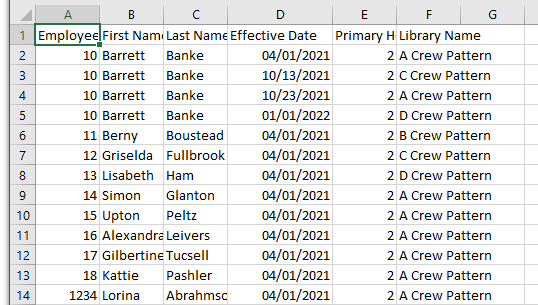
Adding a Shift Pattern to an Employee who doesn't have one
- Go to Home > Settings > Bulk Data Export and choose the Employees Shift Pattern From Library template.


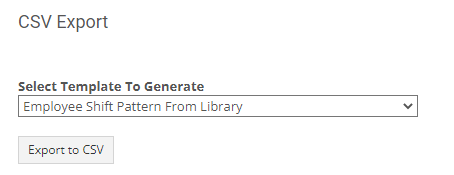
- Click on the Export to CSV button, then Open the file. The file will contain a list of all the employee shift pattern assignments from templates.
- Remove all the rows in the file except the first one that contains the headers.

- Add a new row that contains the information noted in the header.

A) Employee Number
B) First Name
C) Last Name
D) Effective Date: the date the Shift Pattern will start.
The system will automatically assign an effective end date of 1/1/2100.
E) Primary Hourly Type: 0 = 8-Hour Employee, 1 = 10-Hour Employee, 2 = 12-Hour Employee
F) Library Name: The name of the Shift Pattern template.
It needs to match the name of the Shift Pattern template created under Home > Settings > Template Libraries - Save the file.
- Go to Home > Settings > Bulk Data Import > Employee Shift Patterns From Library.
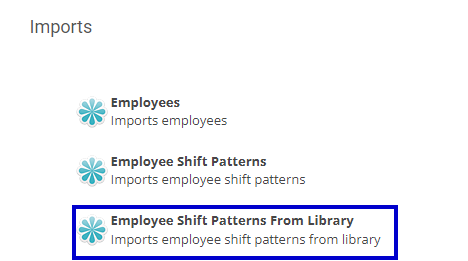
- Click on the Choose file button and upload the file you saved, then click on the Import button at the bottom of the page.

- After you receive confirmation of the successful import, you can check the Shift Pattern assignment in the Employee Profile.


Adding a Shift Pattern to an employee who already has one
- We will start from the original exported file.
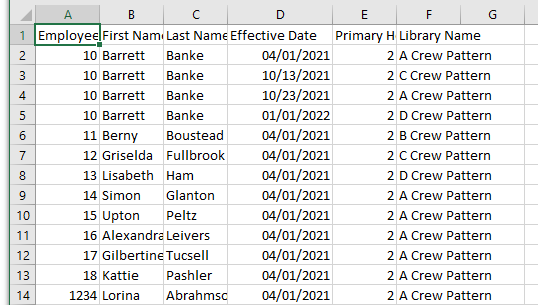
- For each employee, add an empty row at the bottom of their current Shift Pattern.
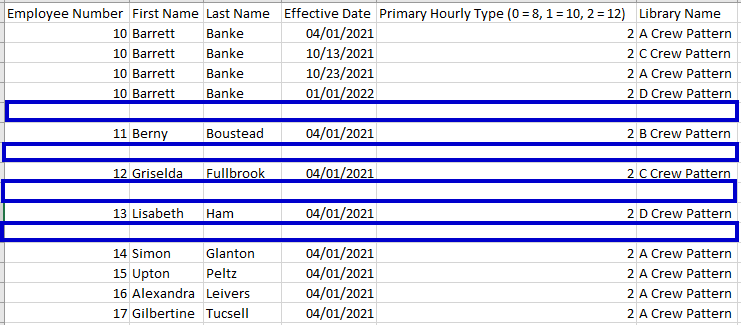
- Add the Employee Number, First Name, Last Name, Effective Date, Primary Hourly Type, and the Library Name. Then, Save the file. Note: Before saving the file, you can remove all the employees you are not updating to make sure you don't do any unintentional changes.

- Go to Home > Settings > Bulk Data Import > Employee Shift Patterns From Library.
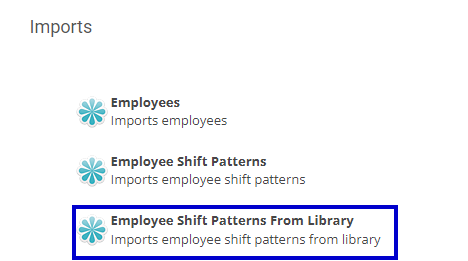
- Click on the Choose file button and upload the file you saved, then click on the Import button at the bottom of the page.

- After you receive confirmation of the successful import, you can check the Shift Pattern assignment in the Employee Profile.
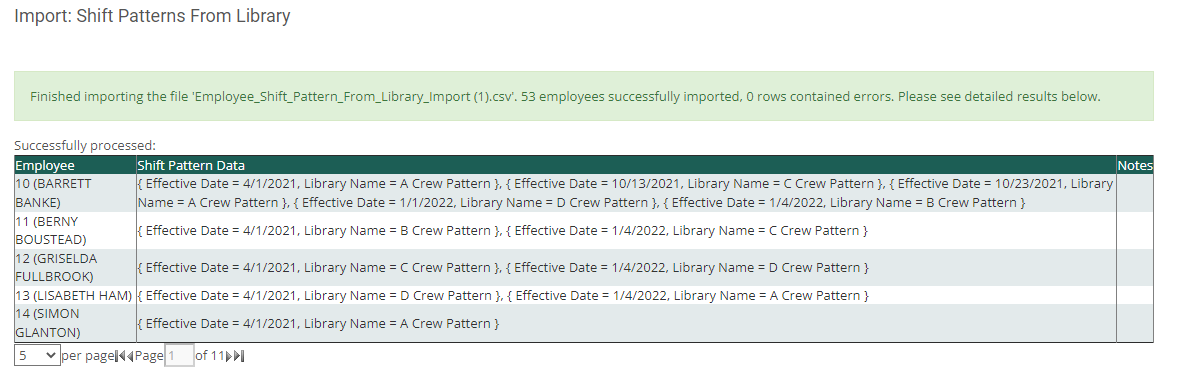
The Effective Date of the previous Shift Pattern assignment will be adjusted automatically to end the day before the start date of the new Shift Pattern.