The requirement coverage list report simply shows you a printable version of your coverage summary for a given date range.
1. Navigate from the Home page to View Reports > Requirement Coverage List.
2. Modify the filters as needed.
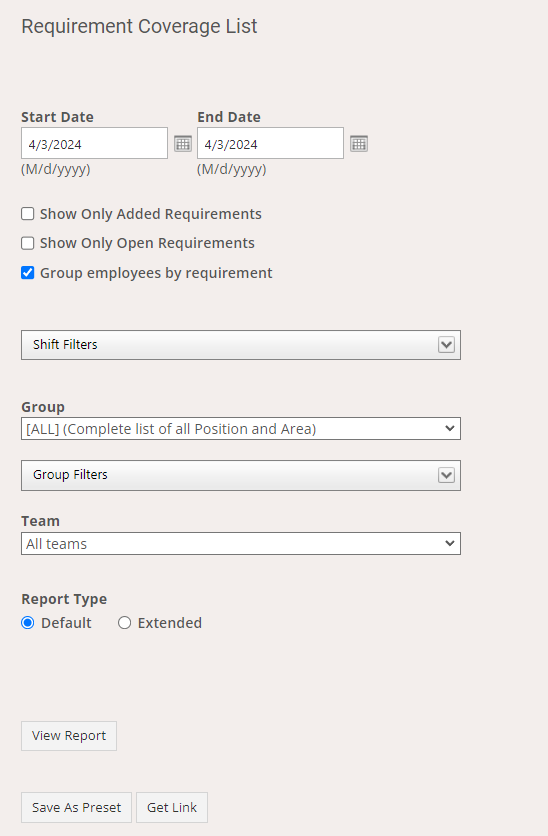
-
- Start Date – The beginning of the date range for which you want to view the report.
- End Date – The end of the date range for which you want to view the report.
- Show Only Added Requirements – Checking this box will show only requirements that were modified or added after the schedule was created.
- Show Only Open Requirements – Checking this box will show only understaffed requirements.
- Group Employees by Requirement - Groups assigned employees by requirement
- Show Seniority - Only appears when Group Employees by Requirement is not checked and will populate employee seniority on the report.
- Shift Filters – If you only want to display info about requirements for certain shifts, expand this section to choose from your list of shift codes.
- Group – If you only want to display requirements for a certain group (i.e. the position/location in the requirement is included in that group), you can choose it here.
- Group Filters – If you only want to display requirements for a custom mix of positions and locations, expand this section to choose from your list of position and location codes.
- Team - Allows you to filter the report by team(s).
-
Report Type
-
Default: Provides codes, condensed date/time information

-
Default: Provides codes, condensed date/time information
- Extended: Provides the type of shift, the codes with descriptions, and breaks out the date, start time, and end time of the shift for easier filtering

3. Click View Report:
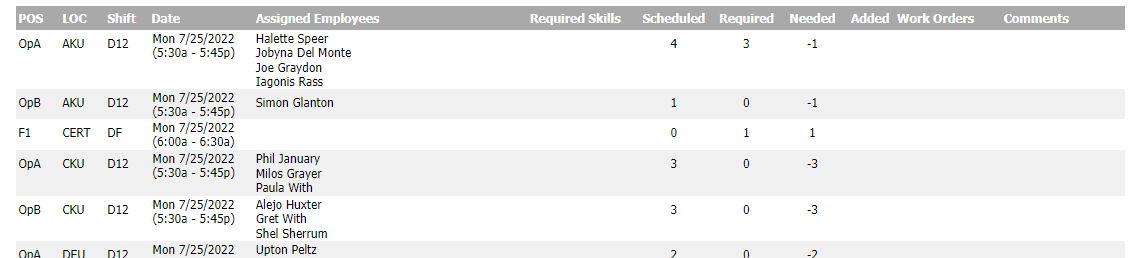
4. If you want to download the report, choose the format and then click the save icon. The report will be downloaded to your computer.
