Once a System Administrator has configured Shift Patterns and Requirements, SchedulePro allows you to create a new schedule with the click of a button. Schedules start off unpublished and must be manually published before they can be accessed by employees.
Depending on your system configuration, you will see unmerged or merged schedule options.
- From the SCHEDULE menu at the top, select Manage Schedule to create a new one.
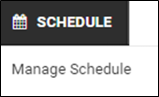
- Click on the New button displayed in the upper left corner
- Input your desired End Date, then click OK. You can click the Calendar Icon or manually enter it in the End Date field. NOTE: The Start Date will default to the first date that has not been created yet, and cannot be changed; the End Date will only allow up to 30 days at a time.
In this example, the schedule has already been created up until 9/12/2025, the Start Date is 9/13/2025 by default, and can select any End Date up until 10/12/2025 (30 days).
- On the Schedules page, the Start Date will automatically advance to the date that was just created in an Unpublished state to make any edits which is not visible to employees. To Publish the schedule, please see our Publishing a Schedule or our Partial Publish articles for more information.
Follow your assignment workflow to optimize coverage. For more information, review the articles listed here.