1. From any page, select the envelope icon.
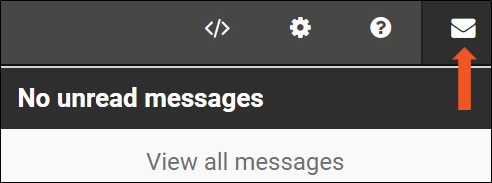
2. Click View all messages. Depending on the account selected during login, you will see the following:
-
- If you have logged in as an employee, you will see two tabs: Unread Messages/Pending Actions and Archived Messages.
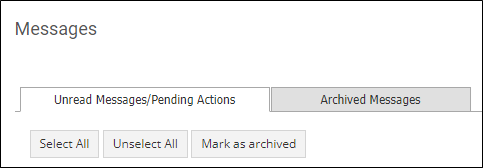
-
- If you have logged in using a role that has the ability to compose messages, you will see three tabs: Unread Messages/Pending Actions, Sent Messages, and Archived Messages.
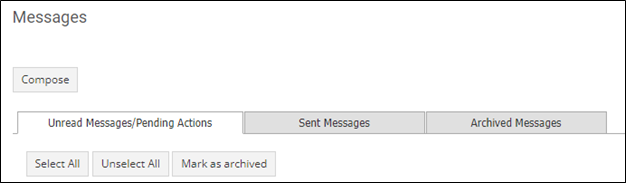
3. You can Select All (messages), Unselect All (messages) or Mark as archived.

-
- Selecting a message (or all messages) and clicking Mark as archived will move the message to the Archived Messages tab.
- Selecting a message (or all messages) in the Archived Messages tab and clicking Mark as unread will move the message back.
4. From any tab, click the magnifying glass icon under View.
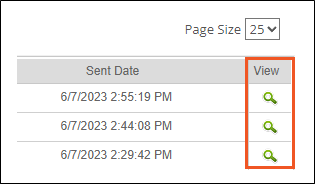
5. The related message detail will be displayed. If you have multiple messages on this tab, you will have access to a Previous button, a Next button, and a scroll bar.
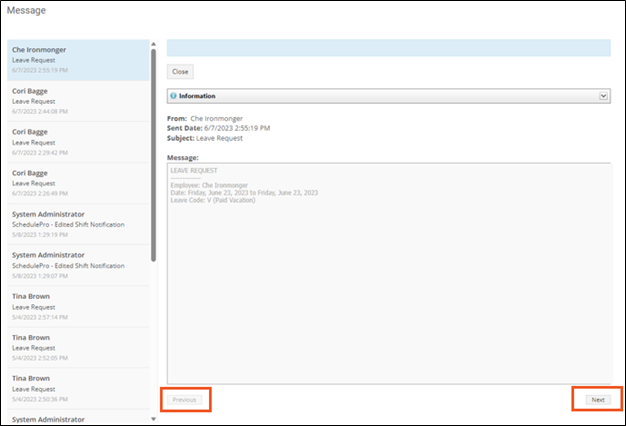
-
- Users with permission will see other actionable buttons, such as the ability to Accept or Decline a leave request.
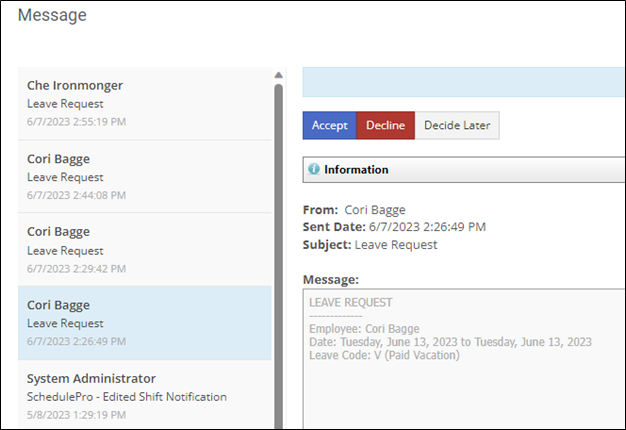
Once you close a message from the Unread Messages/Pending Actions tab, the message is automatically moved to the Archived Messages tab.