Logging In to SchedulePro
SchedulePro is hosted on a web platform, not downloaded to your computer, meaning you’ll never have to worry about installations or updates. Once your site is available, you can access it from https://www.scheduleproweb.com/.
- Enter your Email Address or Username and click the Continue button.
- Now enter your password and click Sign in.
|
|
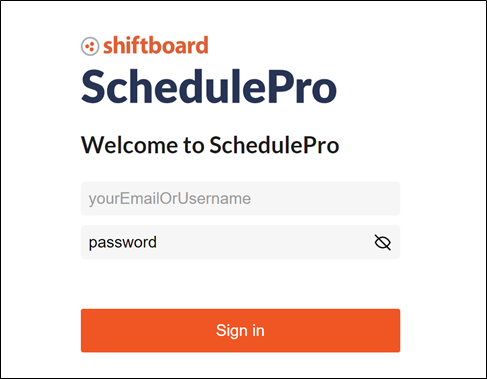 |
First Time Logging In & Resetting Your Password
Sign-in with Email Access
This process requires that you have access to the email address associated with your SchedulePro account. If you are using a username or you do not have access to your email address, follow the Users with Username steps below this section instead.
- From the login page, enter your email address and click Continue.
- Click the Get an instant verification code link.
- You will be redirected to a Request a Verification Code page where your email address is pre-populated. Click Send.
- You will receive an email with a verification code. Enter the code you received and click the Verify code button. If for any reason you did not receive the code, you can click the Send new code button.
- The screen will update and inform you if your code has been verified. Click the Continue button.
-
Enter New Password and Confirm New Password, and then click Continue.
Sign-in with Username
If you forget your password and you have a Username, or if you do not have access to the email account associated with your SchedulePro account, follow these steps.
- From the login page, enter your email address or username and click Continue.
- Click the Request a temporary password link.
- You will be redirected to a Request a Temporary Password page where your username (or email address) is pre-populated. Click the Send button.
- You will see a Sent message, then click Done.
An email will be sent to your SchedulePro Approval Manager(s), who will need to create a temporary password. Please reach out to your Approval Manager to obtain your temporary password before going to the next step. -
Enter your Username and the temporary password and click Sign in.
- Enter Old Password, New Password, and Confirm New Password, then click Continue.
Selecting Your Account Type
This section will only be relevant for users who occupy multiple user roles.
For instance, if you’re a System Administrator, after signing in, you may see this screen prompting you to select the role you want to use.