The schedule page has been updated to enable filtering from anywhere on the page and more flexibility!
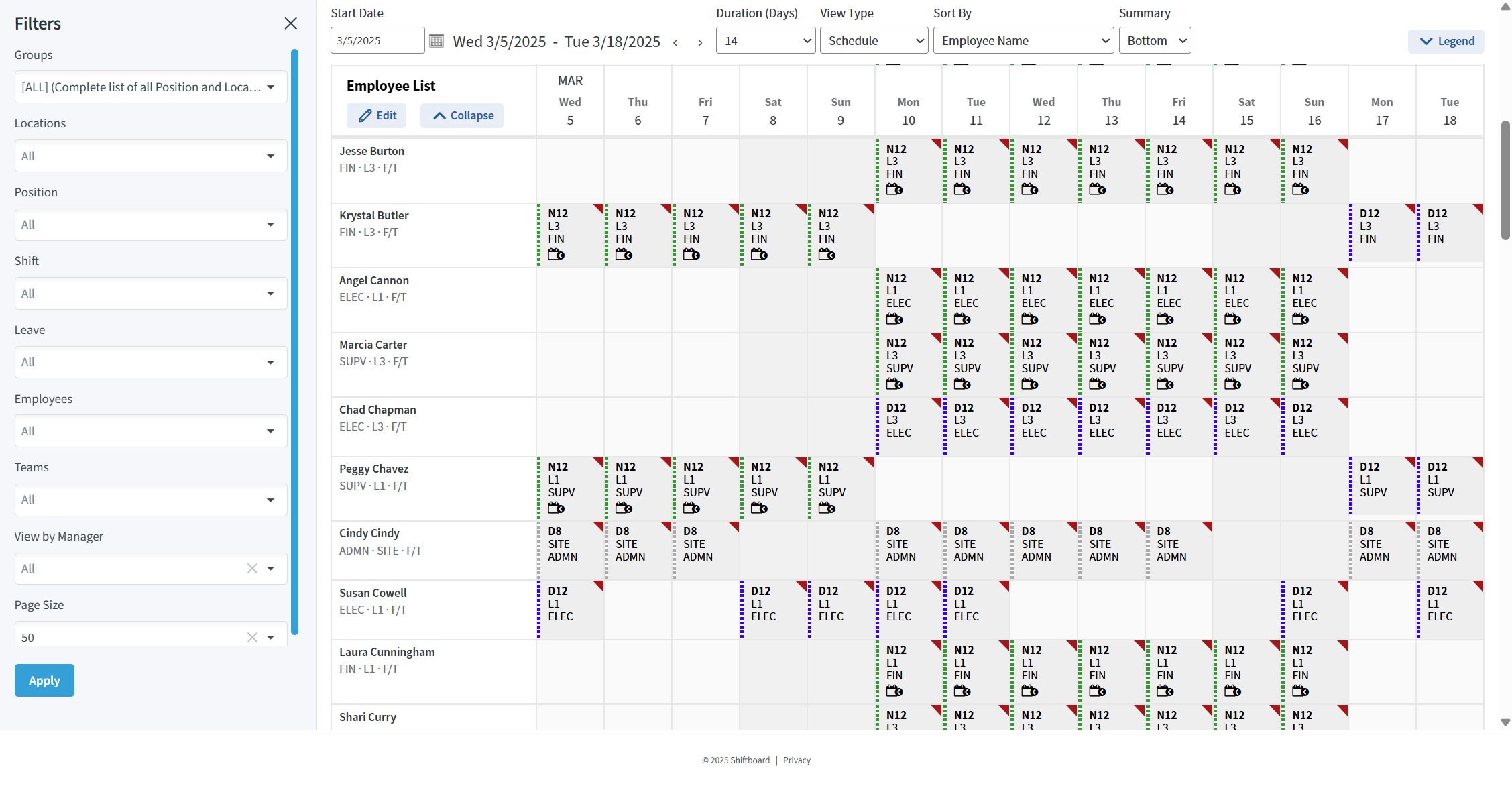
Employee Filtering
There are two ways to filter for employees. You can use the quick search under the Employee List to search by last name or employee ID, or search for multiple employees through the employee filter in the left side panel.
*Inactive employees can be filtered into the Employee List if necessary. This is deactivated by default.
View Types
You can choose your view type, then your duration. You are no longer limited to the combined selections. Navigate between Schedule, Hourly, Hourly Events, Assignments, Secondary Positions, and Certifications.
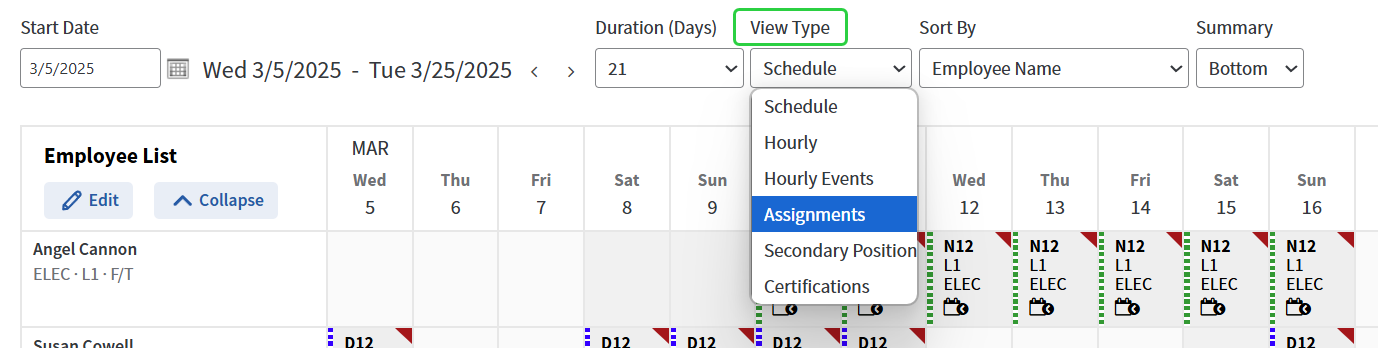
*Secondary Positions and Certifications will only be relevant views if you have these features enabled on your site.
Once you choose the View Type, choose the duration you wish to see. Previously you were limited to predefined durations. Now you can choose any integer allowed for the view type, with standards for each at the top.

Filtering
Majority of the filtering is now managed through a collapsible side panel with a subset across the top. As you navigate down the page, your filters are always accessible.
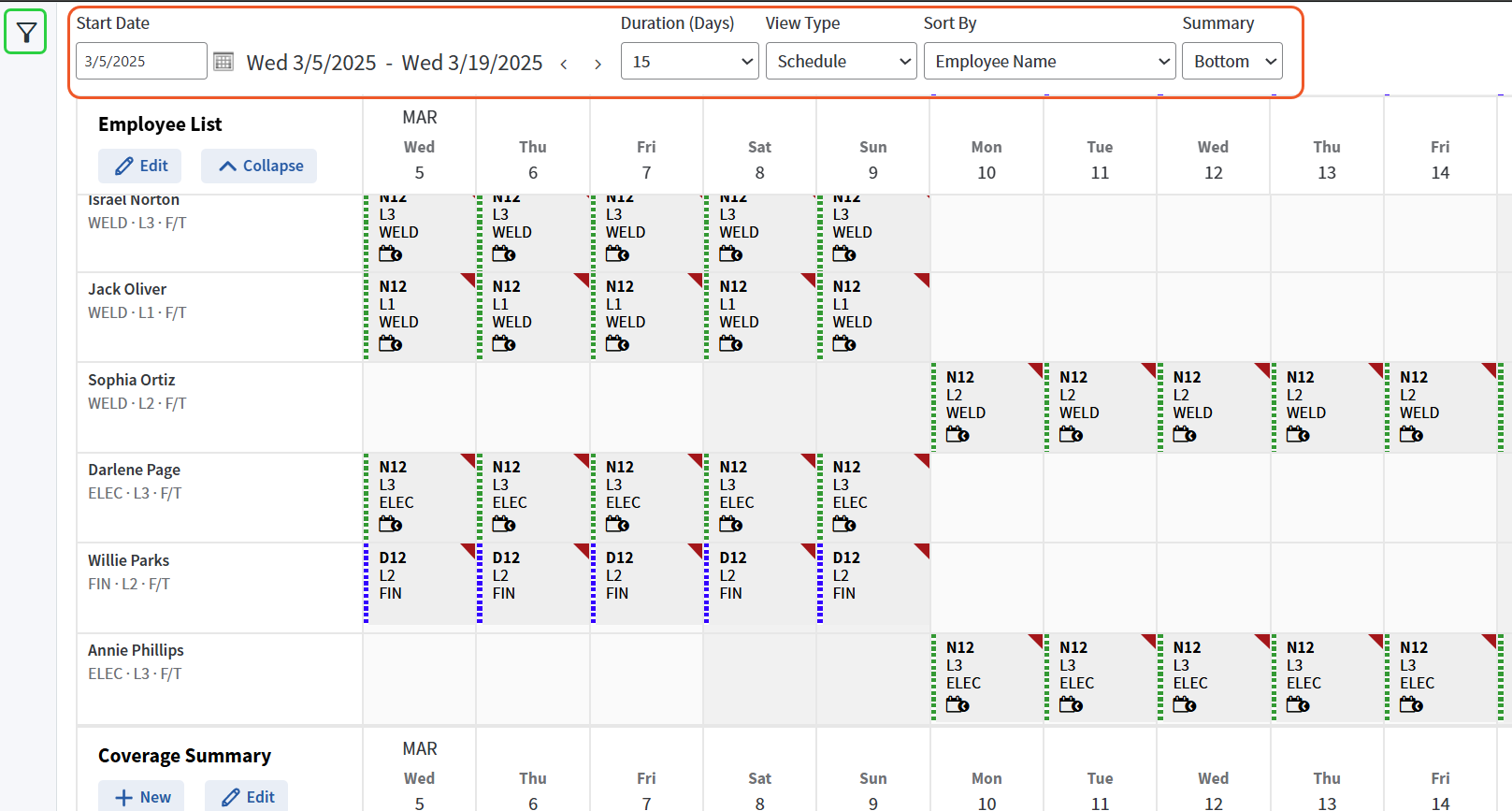
You can now filter by multiple employees or multiple teams to give you an easy view of requested trades or possible reassignments to fill gaps.
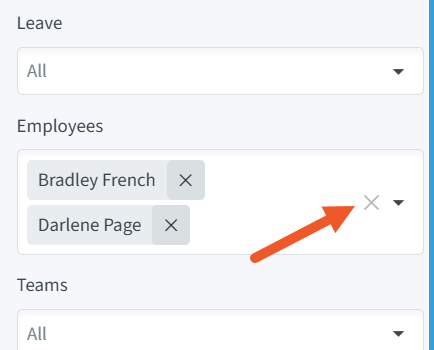
Schedule Insights
Users can choose to see additional information about employees within the employee list on the schedule. Depending on your organization's configuration, you can choose to view volunteers, bids, refusals, or work records within the employee's shift/leave cell.
These options are on the left filter panel just above the Apply button.
Once enabled, you will see the various icons populate within the employee's schedule if utilized. To see more details, click on the icon to expand the results.
- Volunteers
- Bids / Pick-ups
- Refusals
- Work Records - integration only
- Shift Time