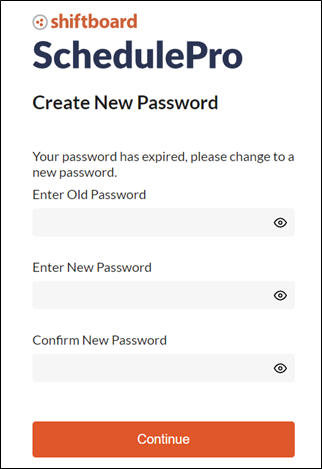Username and Password Management
Navigate from the Home page to Settings and then Username and Password Management.

Users with access will see a table of employee records with email addresses or usernames.
Use the checkbox(s) and column heading search fields to display the correct records.
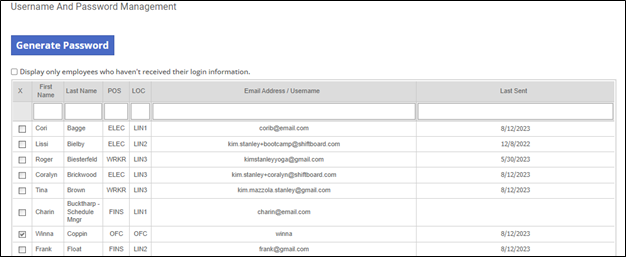
With the correct employee(s) selected, click the Generate Password button.
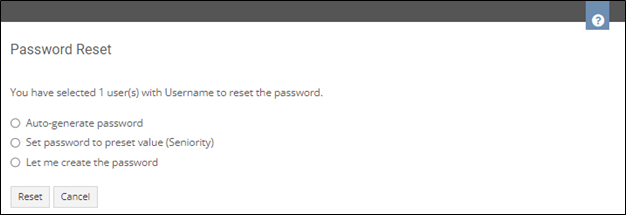
From the Password Reset screen, select one of the available options and click Reset.
|
Auto-generate password |
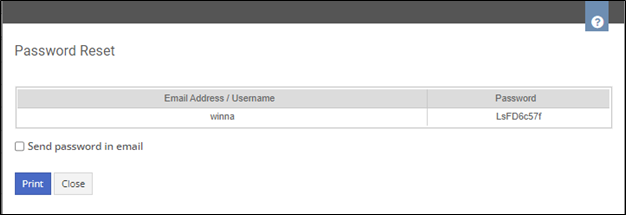 |
|
Set password to preset value |
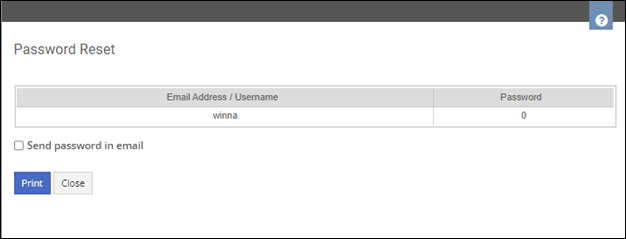 |
|
Let me create the password |

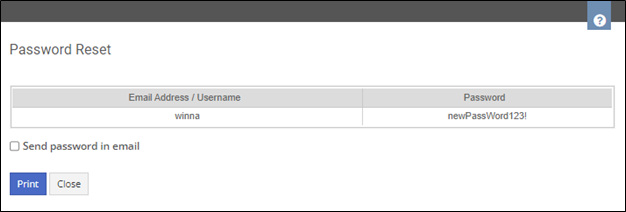
|
If the employee uses a Username, you can forward the password to their approval manager.
If the employee has a valid email address, it will populate automatically and you can forward it to them directly.

If you are generating a list of temporary passwords for a large group of employees, you can use the Print button to print the list of passwords for distribution.

Users can now log in with their temporary password (Enter Old Password), Enter a New Password and Confirm the New Password.